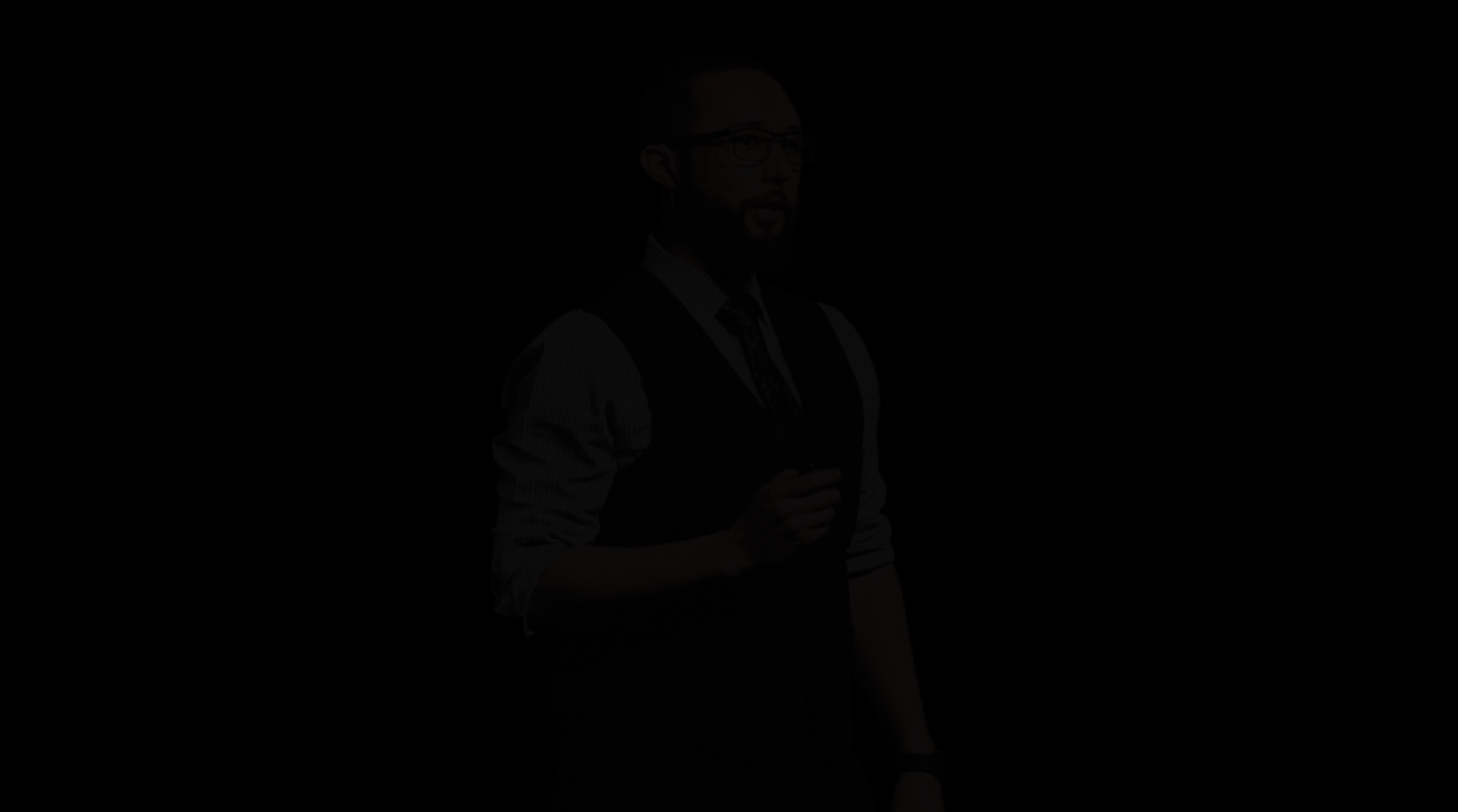One of the outstanding features of the iPhone 4S is definitely Siri. Siri is Apple’s version of a virtual assistant. But setting up Siri out of the box can be interesting when you try to associate your commands with Facebook & Twitter.
Siri allows you to use your voice to send messages, make calls, schedule meetings etc…
Here are examples of what Siri can do for you
When you first activate your 4S you may need to activate Siri. You can do so via Settings –> General –> Siri
You can then activate Siri by holding down the Home Button for a few seconds and the fun begins.
You can ask about where the closest Starbucks is located…
You can check the weather in Hawaii
And Siri will remember your last request, if you ask “Where to find a drink” it will assume you are in Hawaii
But you may run into an issue trying to get Siri to play nicely with Facebook & Twitter. As she may tell you, I am sorry I cannot update Facebook or Twitter at first go.
Configuring FACEBOOK
Configuring Facebook with Siri will require your mobile device to be connected to Facebook. Below is an outline of what is required to confirm your mobile device with Facebook.
Open the Facebook mobile app then to settings at the top left. Or you can go to the mobile tab of your Account Settings page to activate Mobile Texts. Click “Register for Facebook Text Messages” and complete the steps that follow.
Step 1 Select Country & Mobile Carrier
Step 2 is confirmation
Next, you will need to create a Contact called Facebook with the contact number 32665
Then, you ask Siri to send a message to Facebook saying “message Facebook” then “Your status Update”
Configuring TWITTER
For Twitter, text START to 40404 in the US.
Next, create a contact as you did for Facebook, the only difference is to add “Twitter” as a nickname to the contact.
This will allow you to say Send Message to Twitter, without having to say everything at once. This is an important step.
Then you will see your tweet.
There is much more to explore with Siri as well as Apple’s iOS 5. Would love to hear about some of the interesting things you have asked Siri and what the response was.
Follow Tom Edwards @BlackFin360